Technical Tip
You setup your import costing charges on the Import Costing Setup screen (refer to "Edit Company - Edit - Import Costing").
For every user defined import charge setup within your company parameters, you need to setup a corresponding GL interface record to transfer the cost of each charge to the General Ledger.
|
|
|
Technical Tip You setup your import costing charges on the Import Costing Setup screen (refer to "Edit Company - Edit - Import Costing"). |
There are two compulsory GL interface records you must setup:
These two import costing charges are included as permanent data fields in the Import Costing program. While you need to set them up as GL interface records, you do not need to set them up on the Import Costing Setup screen.
To setup the GL interface records for your import costing charges:
Refer to "Updating a GL Interface Record".
Micronet displays the GL Interface Save As screen.
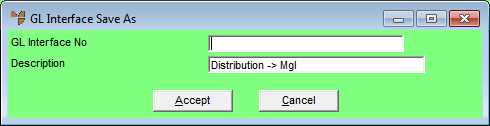
|
|
|
Technical Tip Using the SAVE AS option ensures that the GL accounts appearing in every field are correct while also saving you time. In this way, you only need to change one account rather than updating a series of accounts. |
|
|
Field |
Value |
|---|---|---|
|
|
GL Interface No |
Enter the name of the import costing charge. This must exactly match the name entered on the Import Costing Setup screen. In this way, Micronet can link the charge and the GL interface record, transferring the data to the correct accounts in MGL. If the import costing interface records don't exactly match the import costing charges you have setup, users will see the following error message when processing an import costing batch:
|
|
|
Description |
Change the description so it describes the new GL interface record. |
Micronet redisplays the Change GL Interface screen with the new table number and description.
Micronet displays the Stock & Purchasing screen. For more information on this screen, refer to "Edit - Purchasing and Stock".
This ensures that the expense transfers to the General Ledger to the correct area of either the Balance Sheet or the Profit & Loss.
Import cost charges can be included in the last landed cost of items received within the Import Costing program. These amounts are factored into the Cost of Sales transferred at time of sale from the Stock on Hand account to the Profit & Loss. Where these costs are being factored into the landed cost, it is advisable to direct import cost charges to the Purchases inventory GL account in the Balance Sheet. This ensures that import charges are not being taken up twice in the Profit & Loss.
Micronet redisplays the Change GL Interface screen.